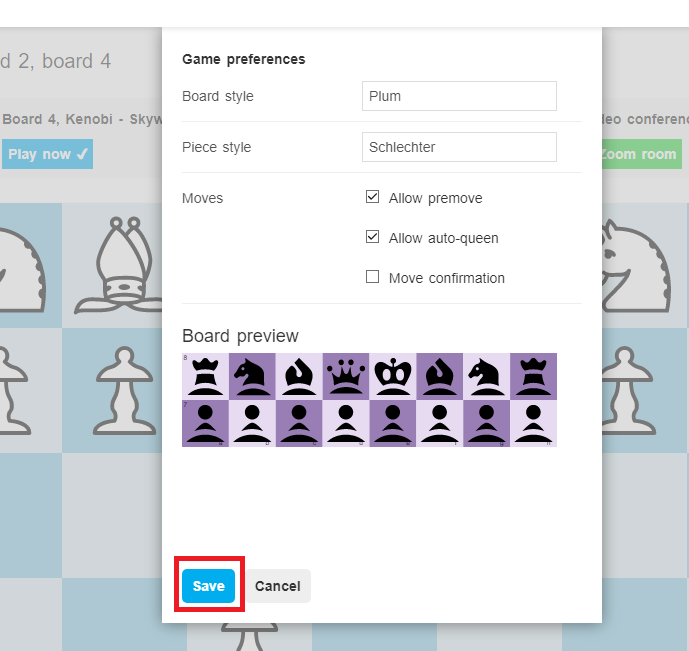Premoves are an important part of Online Chess. When playing with a short time control making the right premove can be the difference between winning the game and losing on time.
On Tornelo the Organizer or Arbiter decides if Premoves are allowed for their event. If permitted by the event, players have the option to use Premove, but it is not a requirement.
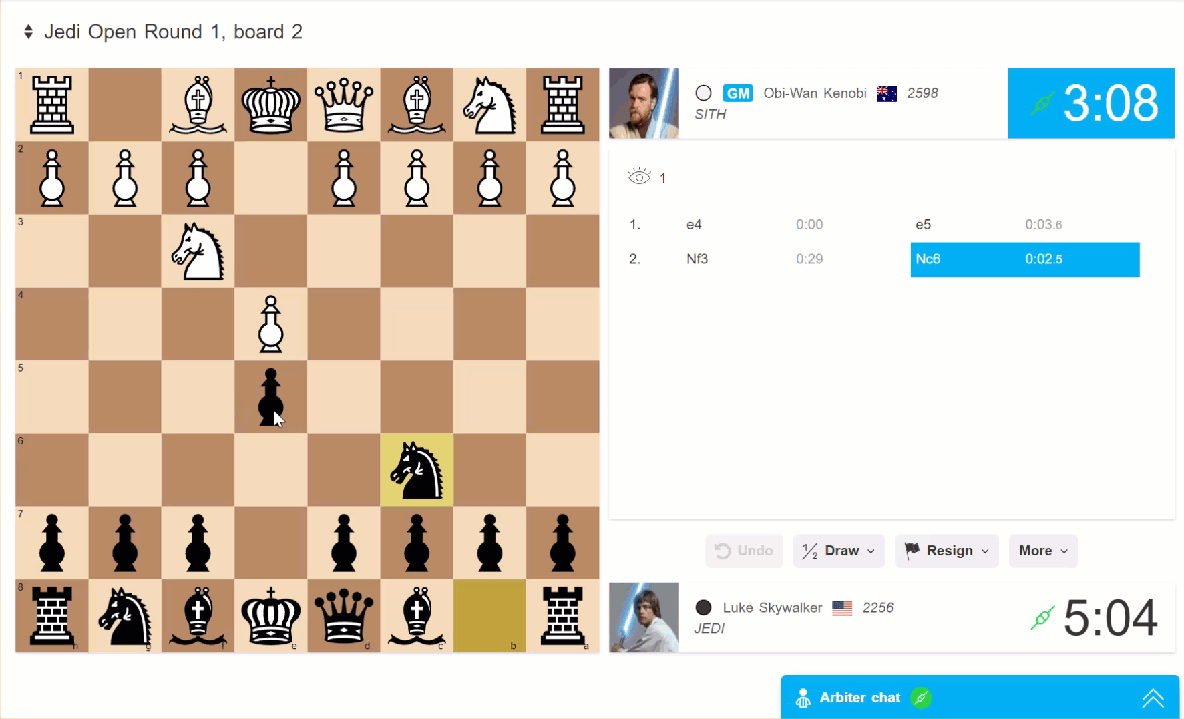
Arbiter: Event settings controling premoves
When Creating the event or any time while Editing an event, the Arbiter can choose the following option:
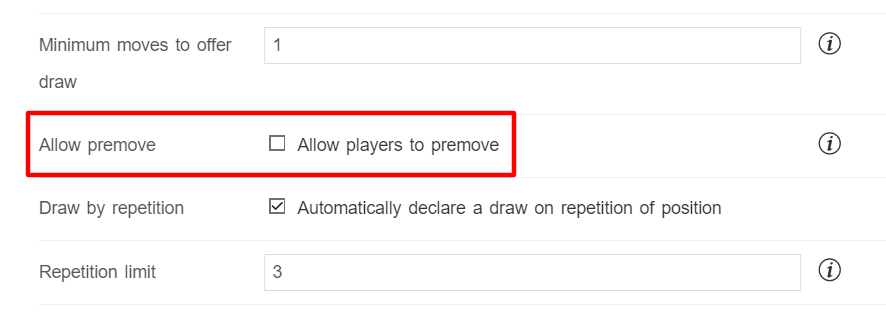
When Allow premove box is not checked, it is not possible for players to make Premoves.
When the box is checked, then this option is available. Whether it is used or not depends on the User settings of each player.
Player: User settings controling Premove
Each user can customise their account settings. You find these settings in two ways.
1. Click on your profile picture in the top right corner of the Screen and click on Account settings.
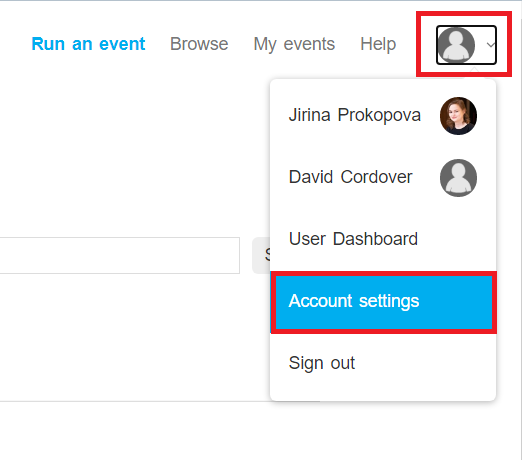
2. When in a event, click your Player Name in the notification bar and select Game preferences
Every player may choose their own Board Color types of pieces, whether to use Move confirmation and finally whether to use Premove (if event settings allow it) or Auto-promotion to a Queen.
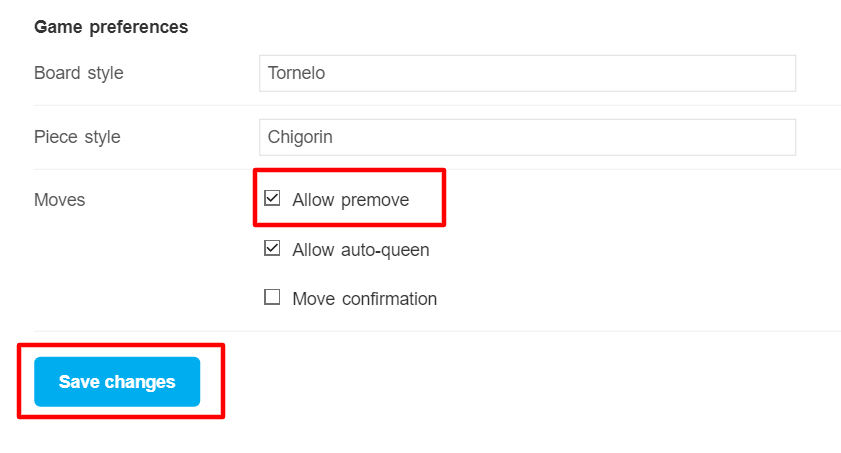
After checking the box Allow premove the player needs to click on Save changes. Settings are applied instantly. Even if a game is in progress it will be possible to premove right away.
It is only possible to make one single premove on Tornelo. Once a Premove is made it is possible to change it by making a different Premove or clear it by right-clicking the mouse.
A Premove is indicated in red colour. Premoves, once received by the server, should use 0.0s time from the clock.
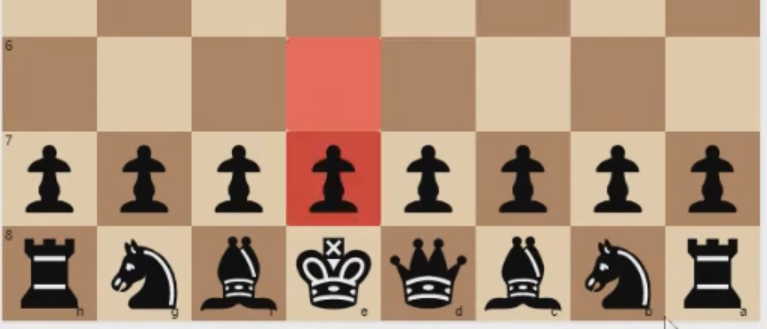
If the field Allow auto-queen is checked, then all pawns will promote to a Queen automatically without asking the player to choose (see more here). Another option is a Move confirmation option (see more here), however there is never a Move confirmation for Premoves.
Changes during the game
If you change your mind during the game, you can also change all these settings in the Event Lobby without leaving the game, by clicking on More button and and selecting Game preferences:
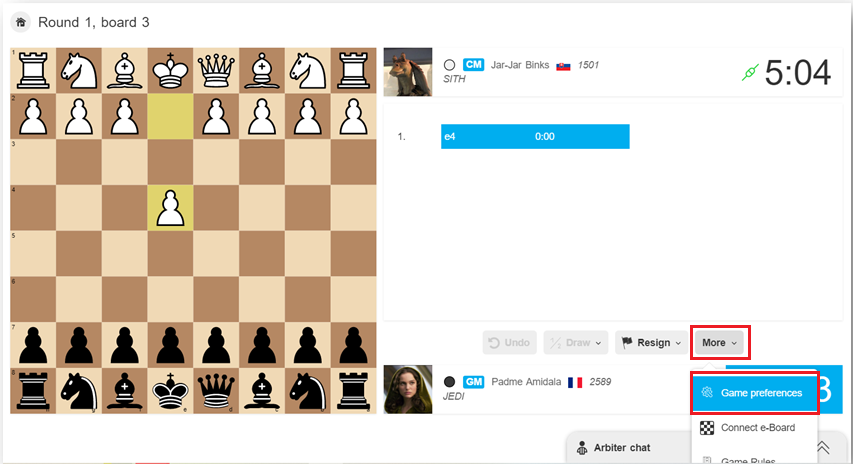
A new window will pop-up, where you can check the box Allow premove and even change your Board style etc. and all the changes will apply right after you click Save.