One of the most frustrating moments for an organiser is getting players started playing live games. Often players login with a new email address and do not have permission to play. Or don’t have account at all! Arbiters can now provide a PlayerID (One Time Pin) to the player.
Yes- It is possible to play online games without any account! However, this should be used as an emergency solution. Always ask players to Sign in to their account, if they can. Instructions to Sign in can be found here.
Arbiter access
Arbiter can easily access all PlayerIDs for players in the following way:
1. Go to a Player list or Start list
2. Look up the player and check the PlayerID column (previously knowns as Token)
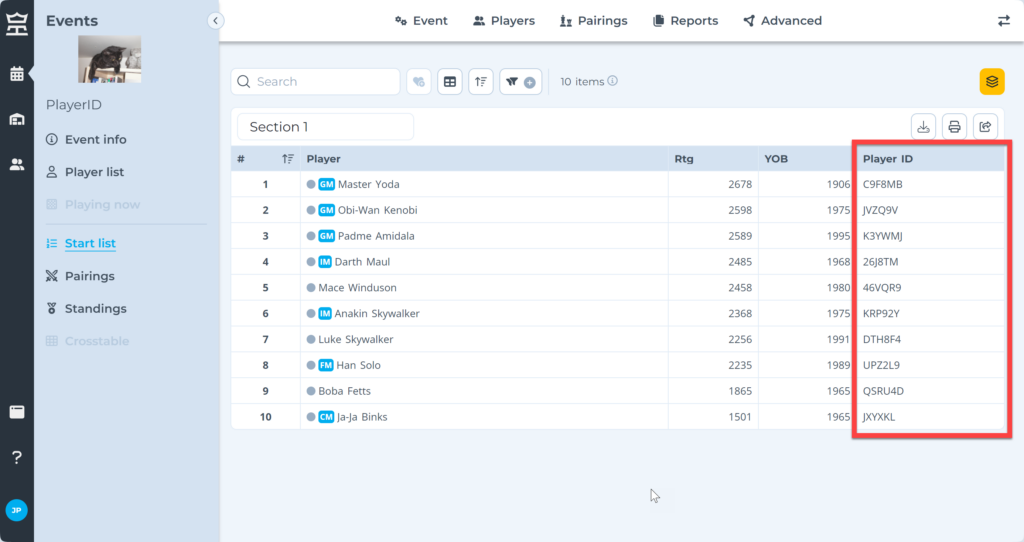
3. Make sure the PayerID column is visible in the table, click on Customize columns button at the top of the button (see below):
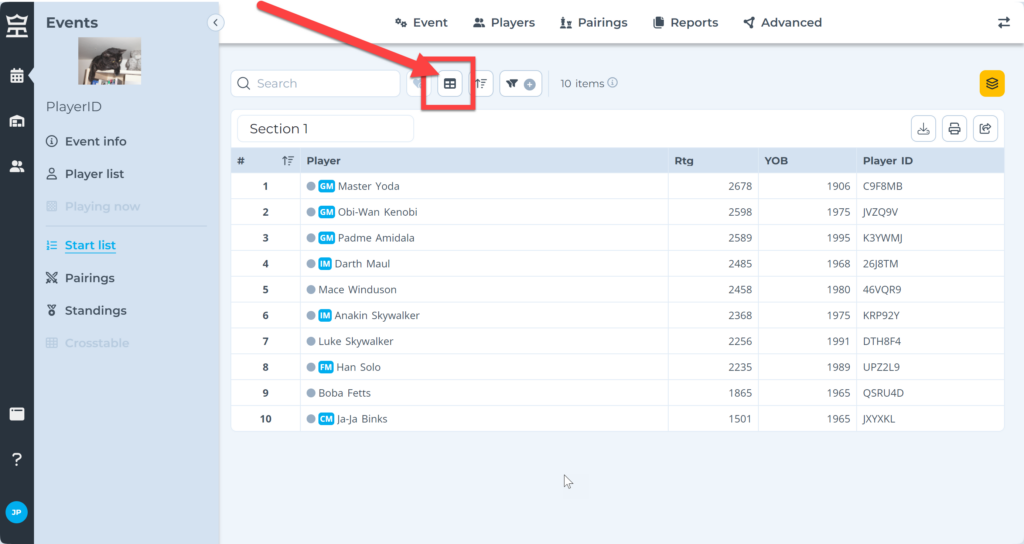
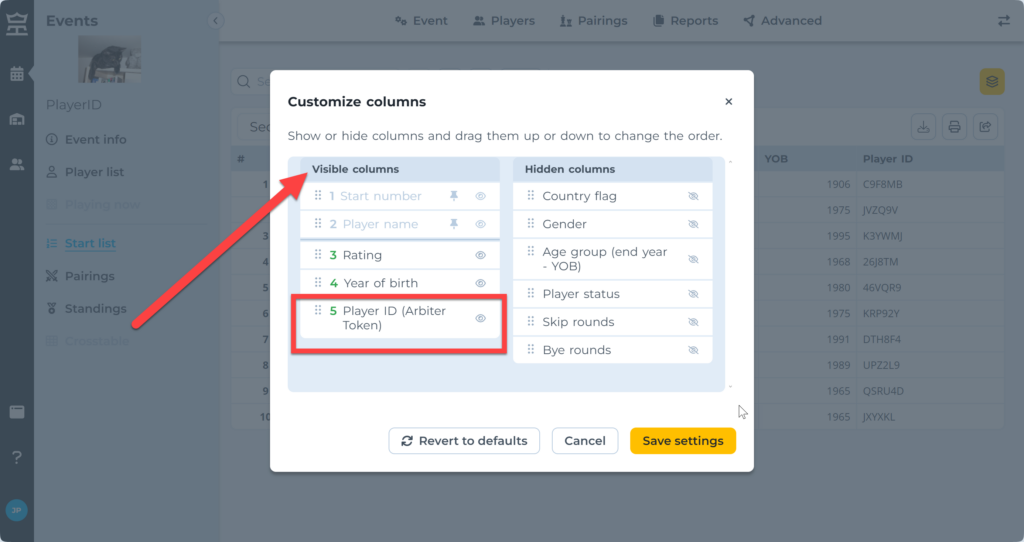
4. The Arbiter provides this PlayerID to the Player in a secure manner (privately)
5. If the Player is Signed in to a different account, they should click Connect profile button
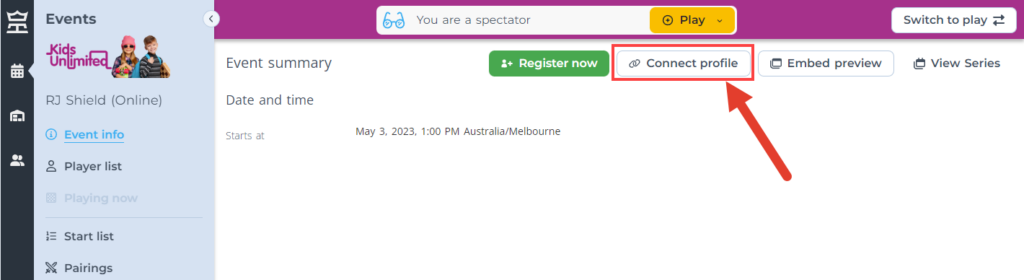
6. If the Player is Signed out and can’t Sign in, they can click I can’t sign in button
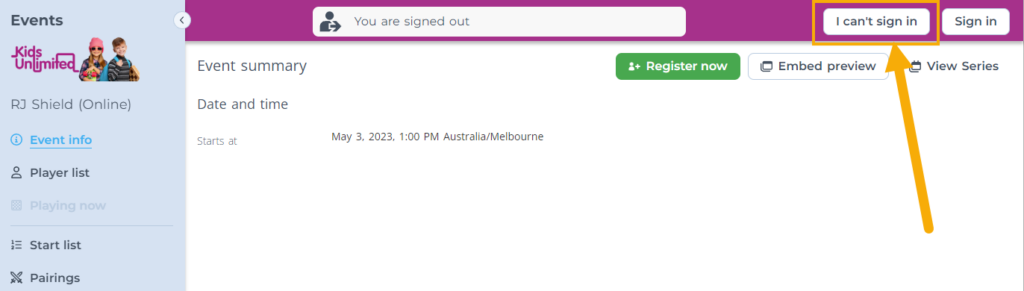
7. In both cases, the player enters the correct PlayerID, clicks Submit and is granted permission to play in the event
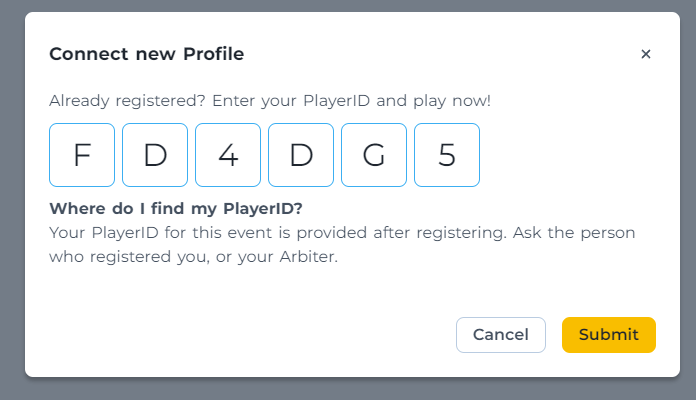
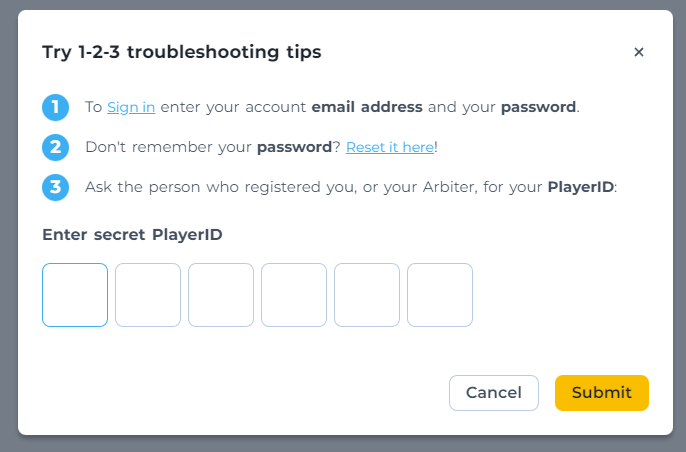
8. If user is Signed in, Tornelo will link the email at the end of the event. The player then can play without a PlayerID in future Events (as long as they login with the same email address)
9. Note: the Arbiter can also access the Token for each player in the right-hand side Arbiter panel. It can be viewed, copied and reset (see more below).
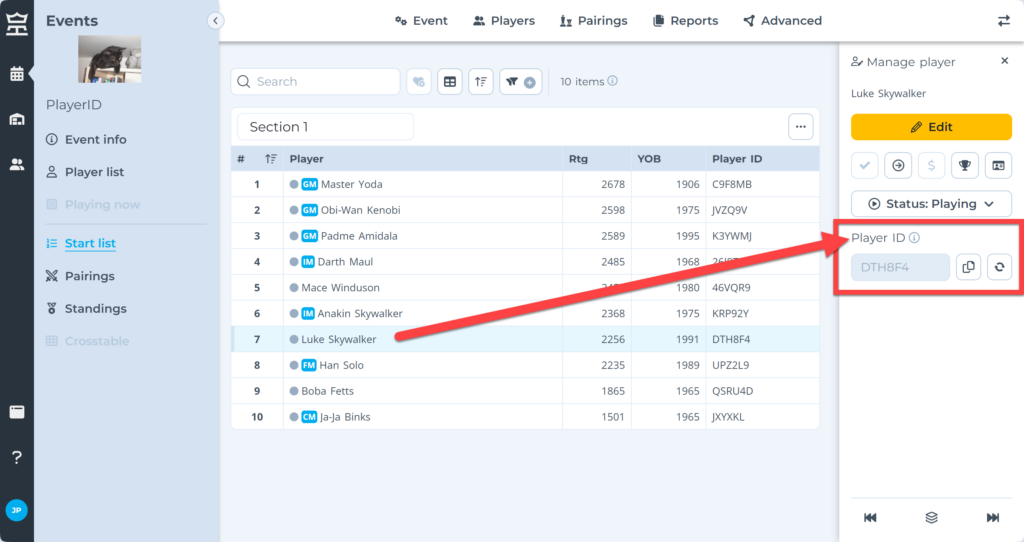
Player access
The PlayerIDs are distributed once players are added into the tournament. In case players register themselves, they can access them immediately.
1. Register for an event (see more here)
2. When registration is completed, users have access to Manager registration page
3. PlayerIDs for all registered players are available in the table view
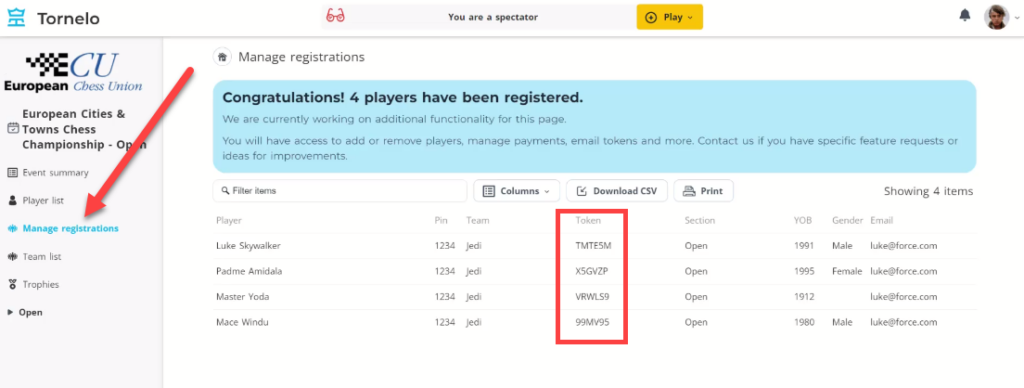
4. TIP: It is possible to download them in CSV or to print them
Troubleshooting
In case of emergency (eg. PlayerID was shared with a wrong player) Arbiters have the option to reset PlayerID.
1. Go to Start list or a Player list
2. Select the player
3. Click on the Reset PlayerID button (see below) to reset generate a new ID
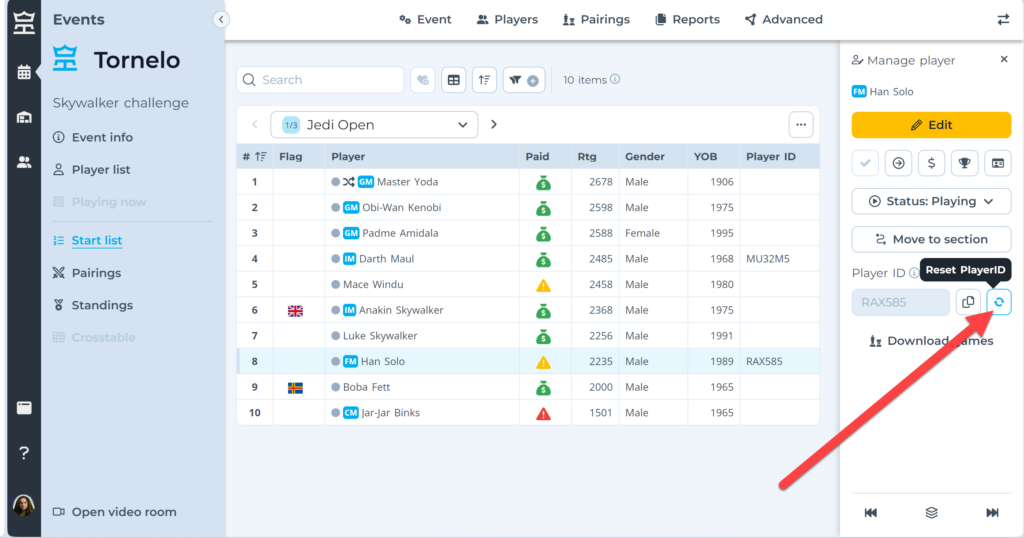
4. Lookup new PlayerID for the player (see Arbiter access above)