Tornelo prouds itself in a full “round trip” Upload & Download (Import / Export) capabilities which allow users to interact with external pairing programs, spreadsheets, archiving and data manipulations. We support Swiss Manager, SwissSys, WinTD, Vega and pretty much any other chess software that can import or export.
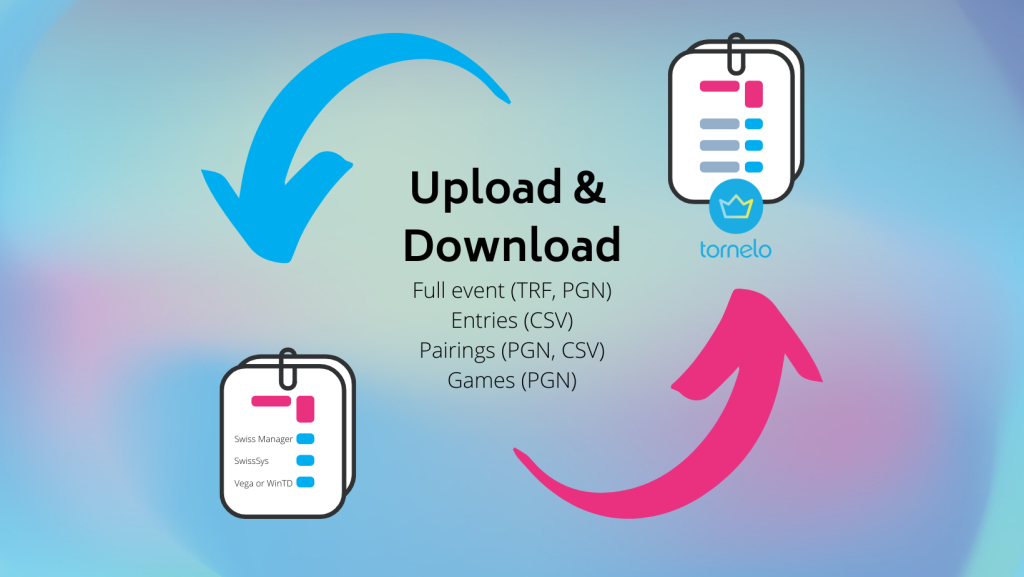
It is possible to import PGN files for:
- Pairings
- To use Pairings prepared by another pairing program
- To create custom Board (table) numbers, eg. for Matches
- Games
- To access a Fair Play report
- To archive the Event
Note: it is also possible to import pairings via CSV.
PGN files are text files:
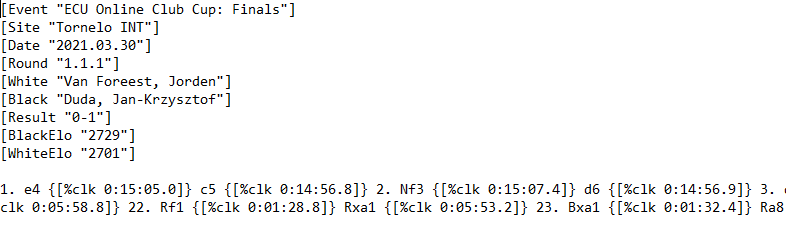
They can be easily edited in a text editor:
Download
- 4 games, 1 round – simple example here
- 4 matches, 2 rounds – example here
Import Pairings via PGN
Watch this video and learn how to import Parings in 15 seconds:
Prepare the file
Note:0th step is to add players to your Event (via CSV, manually, self-registration). See more here.
1. Many desktop pairing programs can export a PGN Headers file, essentially a blank PGN file with just the names of players, but no moves or results. You can import such a file into Tornelo to create pairings.
2. Player names on Tornelo must exactly match the Names in the PGN file (lower case insensitive). When working with external pairing program this is best achieved working in a FIDE mode (see more here).
- Note that name format may be blank, ‘BYE’ → this will create a ‘skeleton’ pairings which can be further edited (blank board numbers)
- Names can be exactly matching name in event as “First Last” or “Last, First” (unmatched names will become byes)
3. The Round tag is mandatory and must fully identify the round, table and optionally team (eg ‘1.3’ means round 1 table 3 and for teams ‘1.2.3’ means round 1, team 2 and table 3)
Import the file
1. Click Upload and choose Pairings
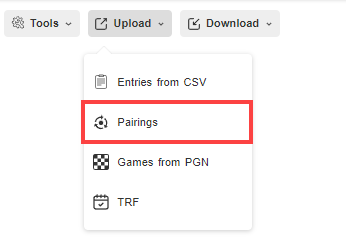
2. Select file type: PGN
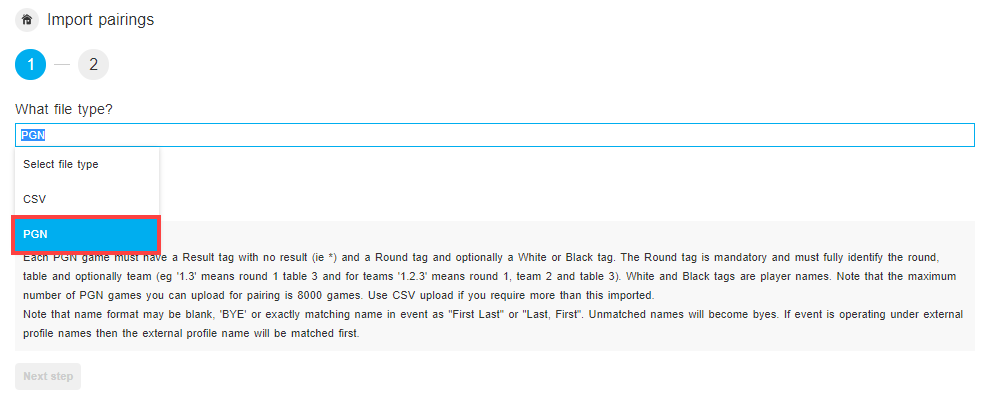
3. Click Upload file and select the file on your computer
4. Check the data is correct in Preview (you can click Next to see all pairings one by one)
5. Click Import pairings button
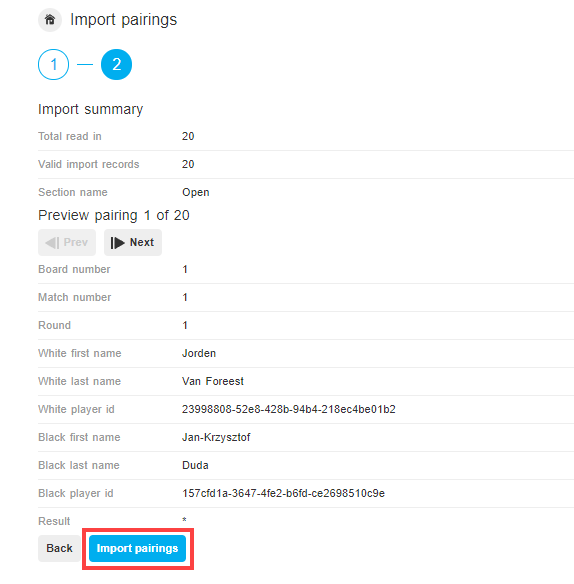
6. Go to Rounds tab to see your Pairings, change status to Publish/Live when you are ready
Import Games in PGN
Watch this video and learn how to import Parings in 30 seconds:
Prepare the file
A PGN file with finished games created manually, downloaded from any site or from Tornelo can be uploaded to your Event. It is possible to:
- Archive event (including player’s ID will match their profiles)
- Access a Fair Play report
- Store your prepared chess lessons
Imported PGN file will create whole structure for one Section and create entries (i.e. it is not necessary to add/import players first). The Event will be automatically Finished.
Import the file
1. Click Upload and choose Games from PGN
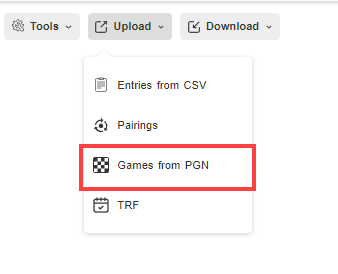
2. Click Upload file and select the file on your computer
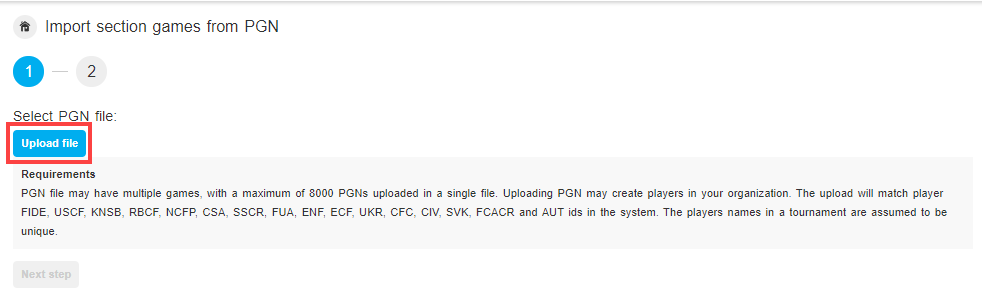
3. Check the data is correct in Preview (you can click Next to see all games one by one)
4. Click Import all games button
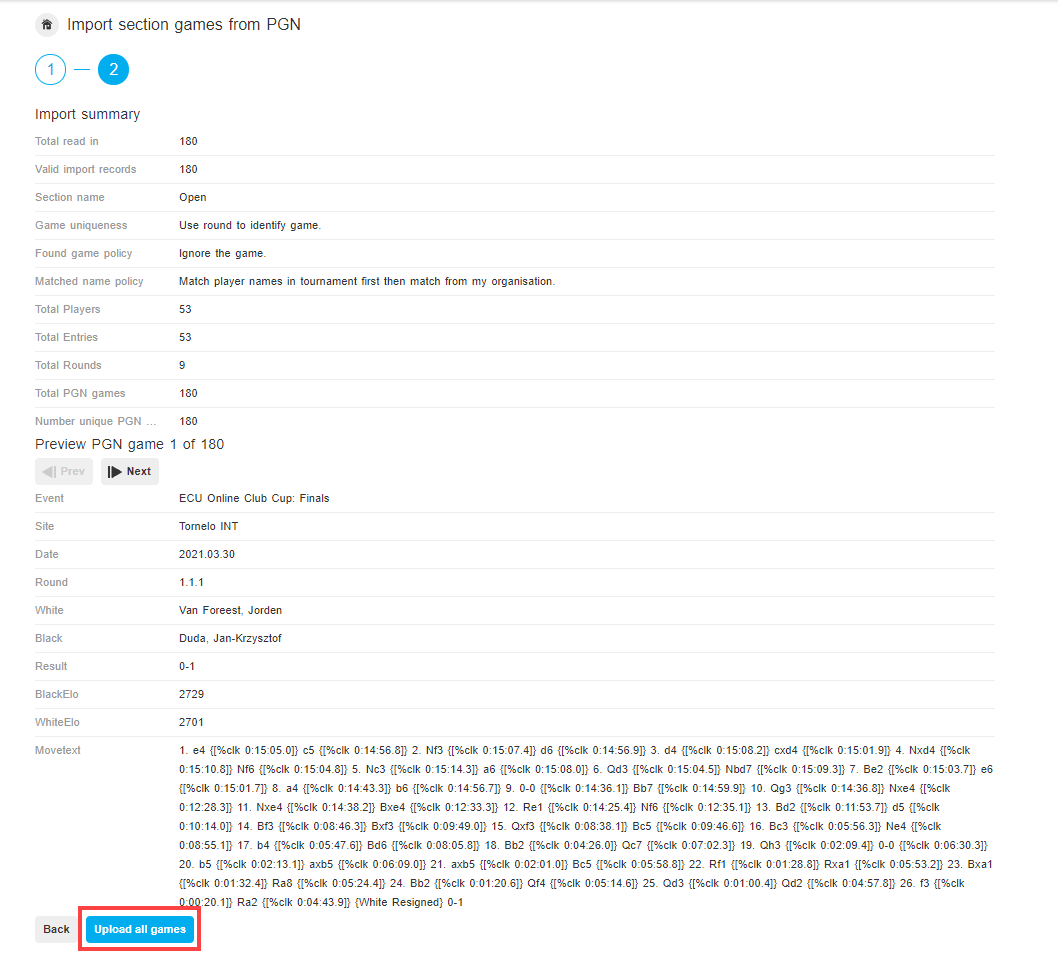
5. Wait, the process will take a few seconds.
6. Check the Start list or Rounds to see the results of your import.