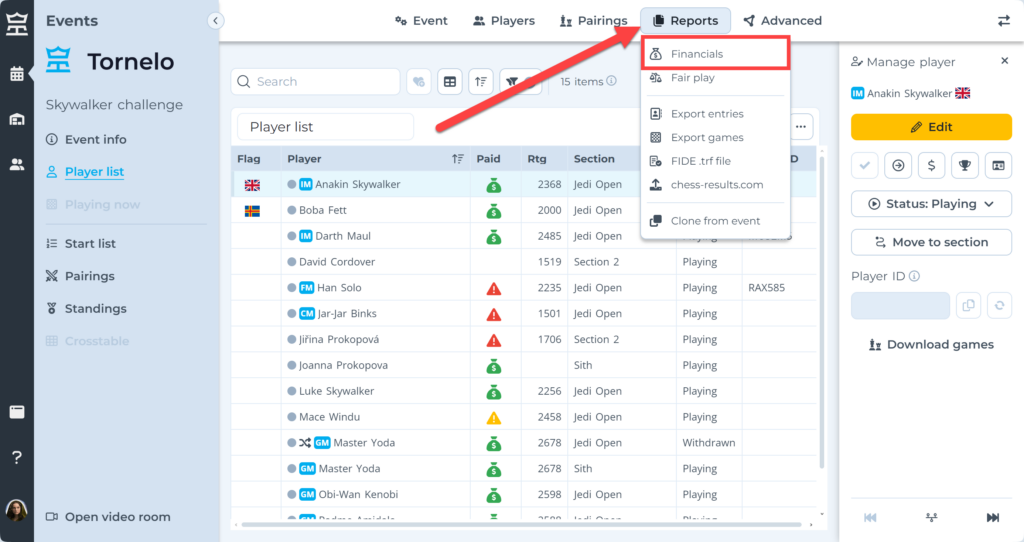Tornelo allows users to collect payments for entry fees and other items during the Registration process. All records and invoices can be easily managed through Financial report (see more here).
Once an invoice is paid, it cannot be modified. However, sometimes Organizations need to charge more. There is a simple solution to deal with these underpayments in situations such as:
- Selecting the incorrect entry fee (and other mistakes)
- Need to add additional items to an invoice
- Partial cash payments
Note: The reason for this limitation is that external payment processors like PayPal do not support multiple payments for a single invoice number, and financial software such as Xero, which locks invoices post-payment for auditing.
Steps to deal with underpayments
1. Select the player on a Player list
2. Click Edit in the Arbiter Panel
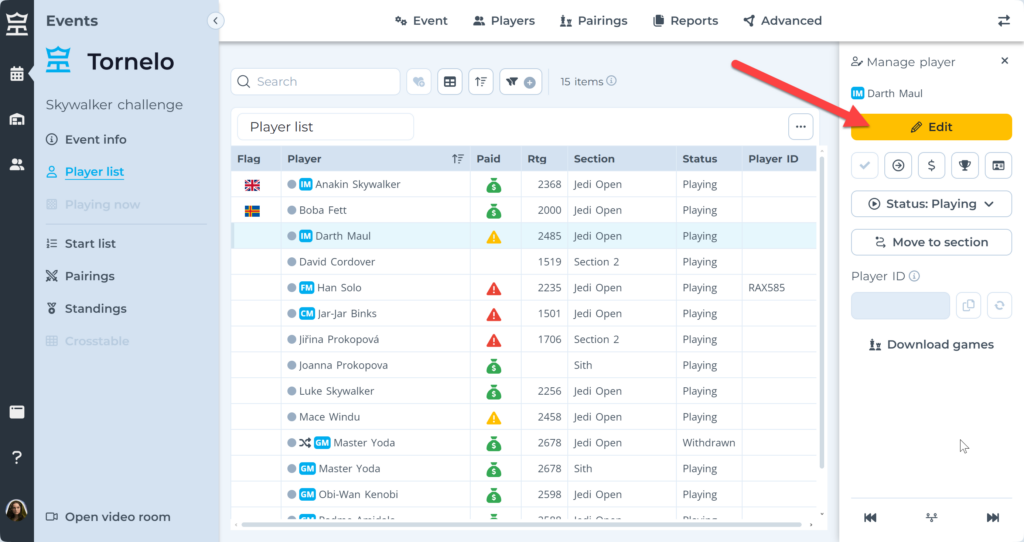
3. In the Edit player pop-up window, scroll right to the bottom to Invoice
4. Change the Invoice field to option No invoice linked to entry
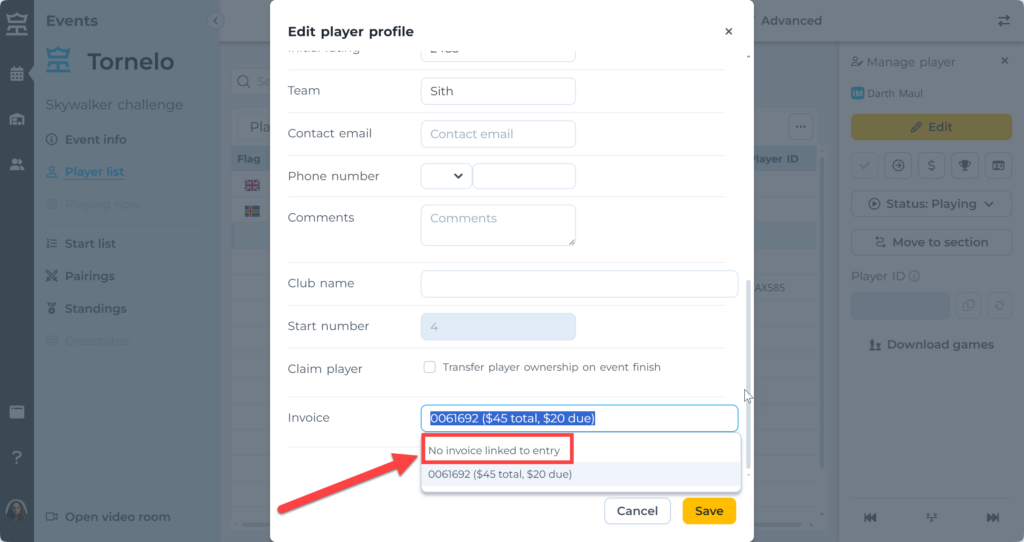
5. Click Save
6. Create a NEW invoice by clicking on the $ button in the Arbiter panel and by selecting option Manual fees & line items
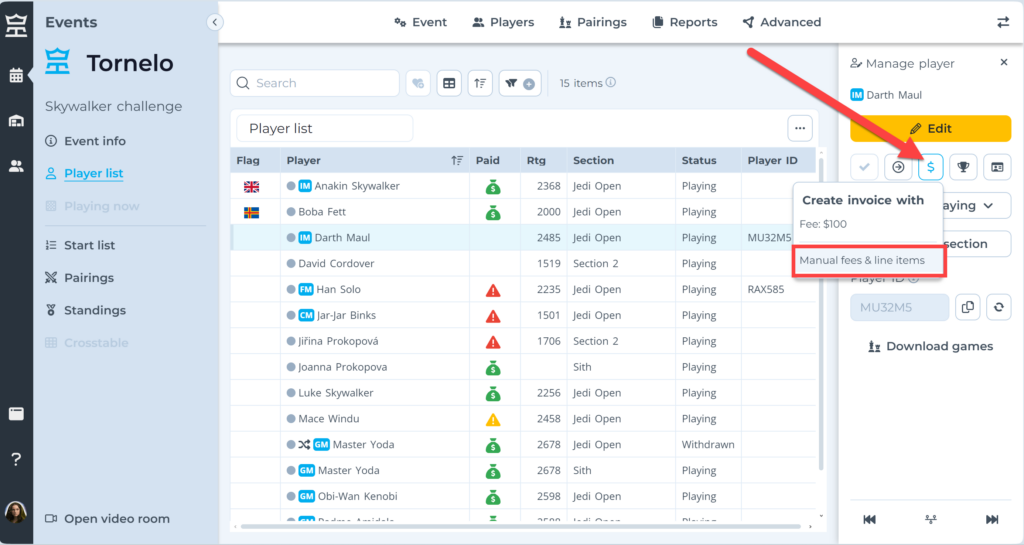
7. Click on the $ button in the Arbiter panel again to view the Inovice preview
8. Click Edit button to access the Invoice page
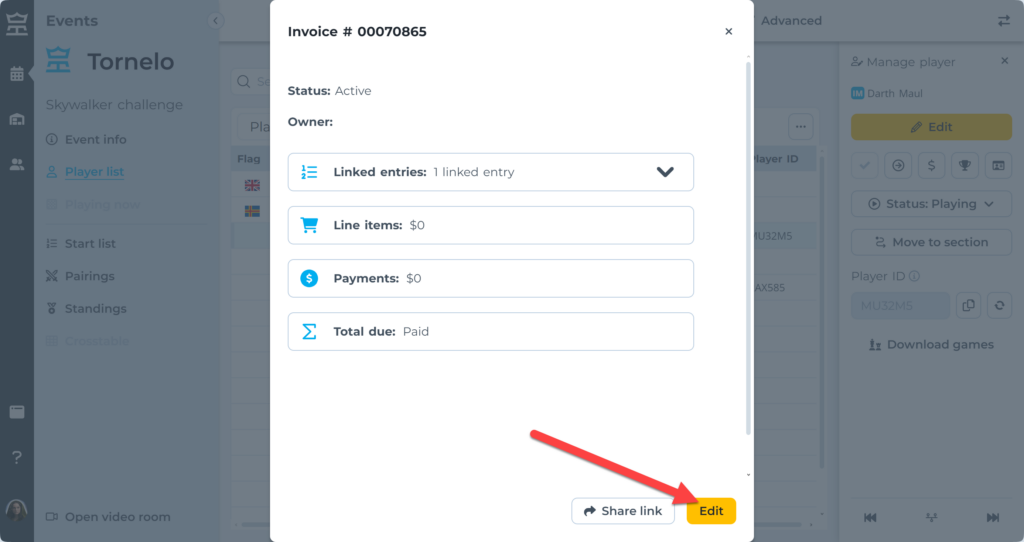
9. Record new Line items as needed for any outstanding amount
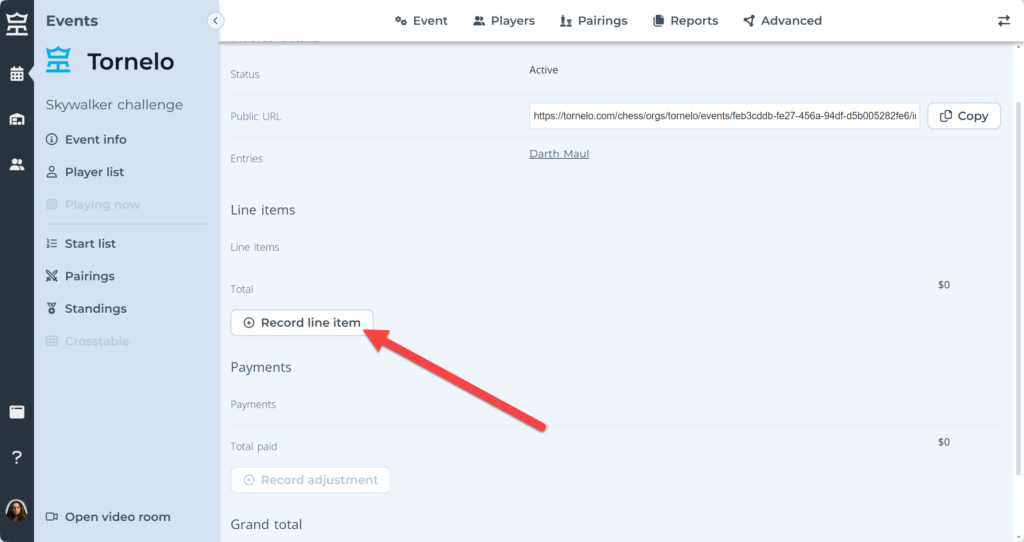
10. Assign user email to send invoice by email via Tornelo or Copy the public URL to share it with the player youself.
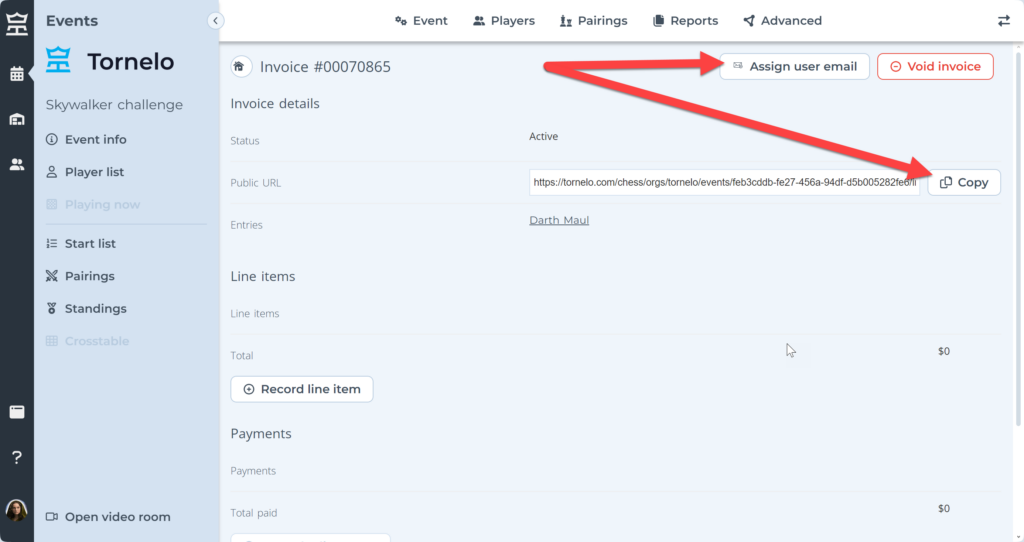
11. The player is now able to pay for the new invoice and your Organization may access both the old and new invoice in the Financial report.