You may enter multiple players for teams or individual events either as Team manager – captain, coach or teacher. As an individual user (eg. a parent) see this article.
Learn how to Register in a 2 minute guide
Watch the video
Step by step
1. Go to Event Lobby
2. Sign in (see more here)
3. Click Register now
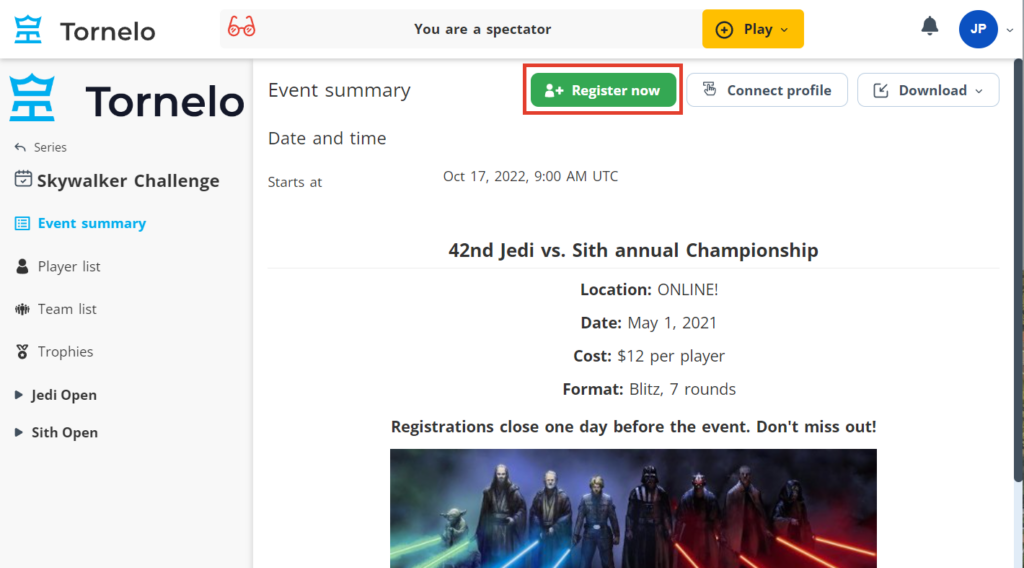
4. ‘Who are you registering today?’ as a Team manager select Other players
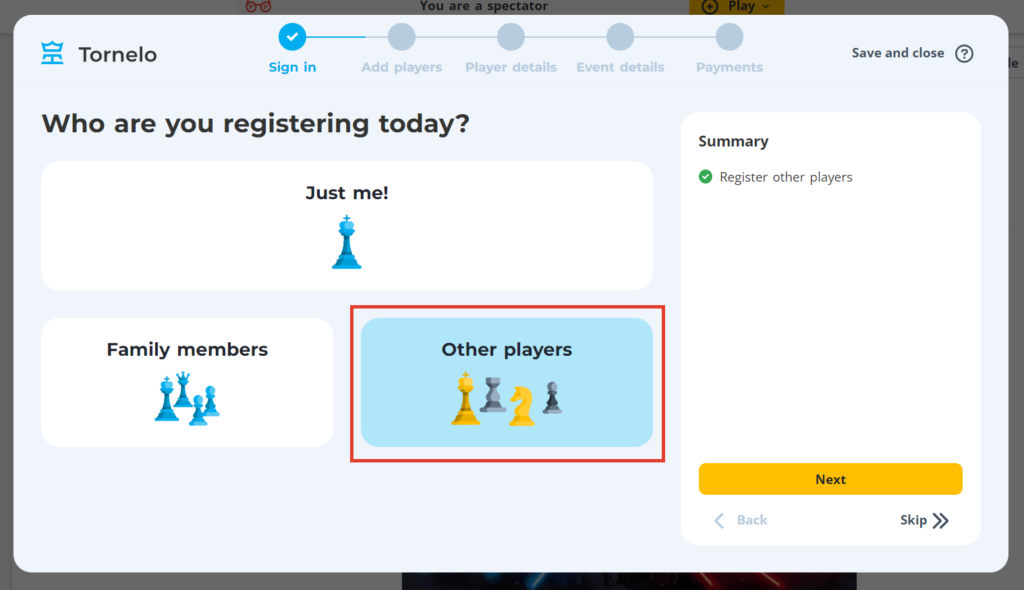
5. Search for players – Select / Add them.
It is possible to search for players by their:
- FIDE ID
- National ID
- Full Tornelo name
Search by ID
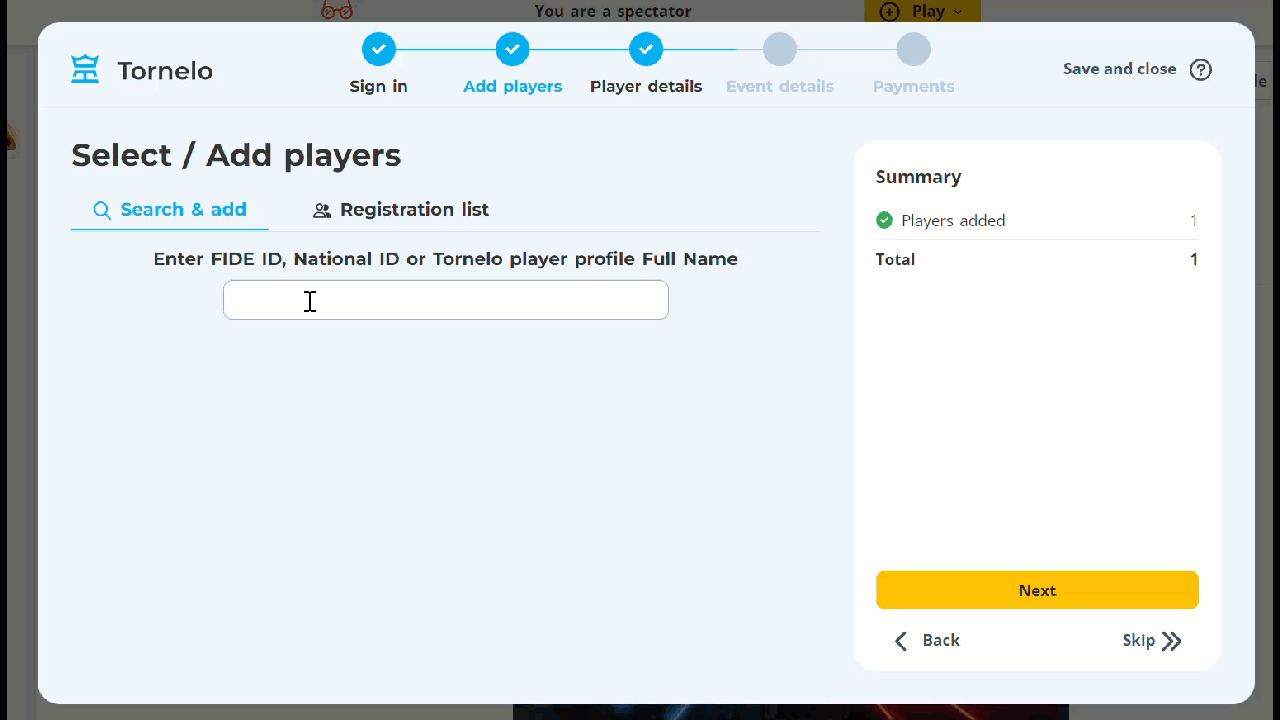
Search by name
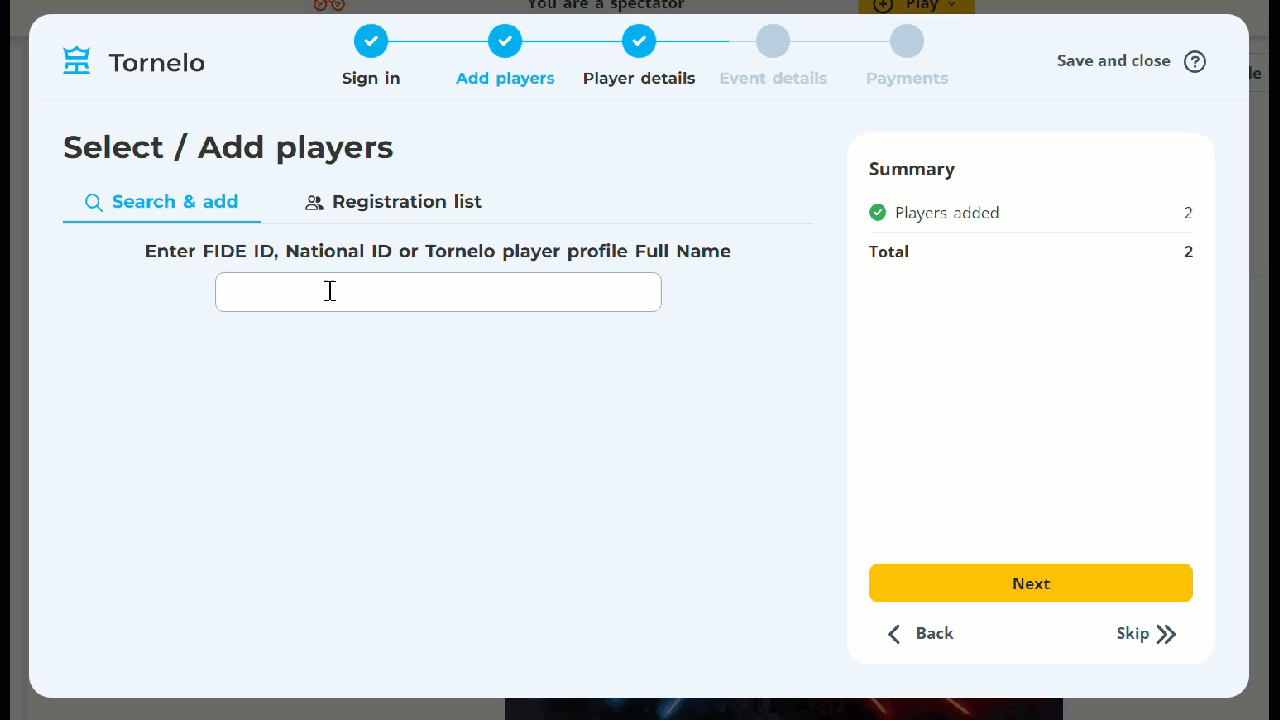
You can browse through search result by clicking on No buttons. If the player doesn’t have a Tornelo account yet, you may create one.

When you find the player you are looking for click on Yes! Add player
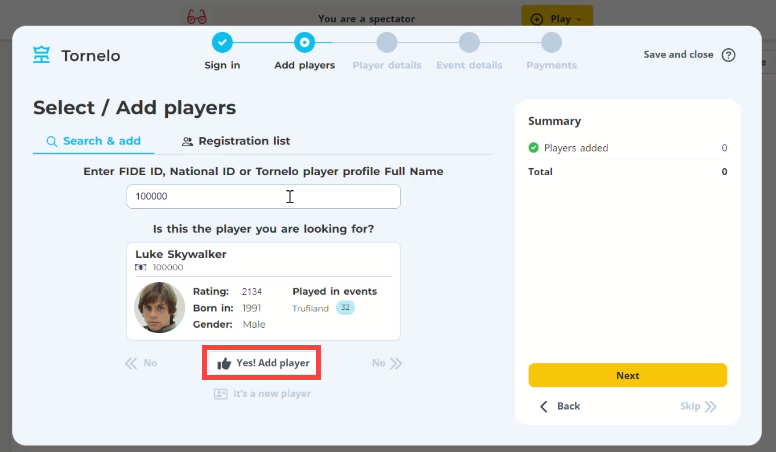
You will find them together with all players you own already on the Registration list. You can remove some from this registration if necessary.
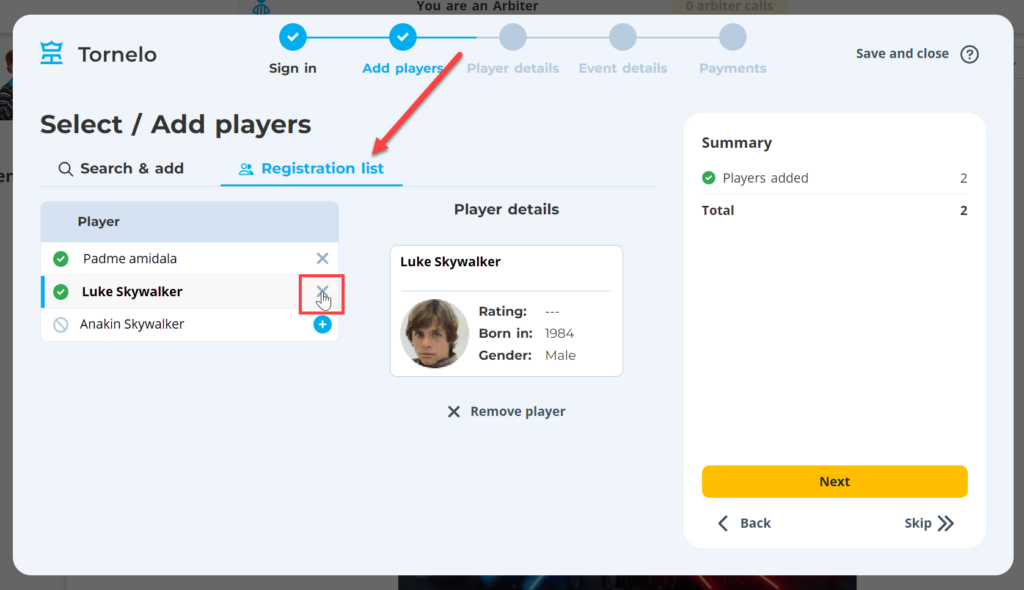
6. Enter all missing player details
All details from player profiles are already filled in. Choose to provide different contact emails and phone numbers for each player (learn who has access to these details later on).
You can edit each field individually by selecting value from a drop-down list or by typing in the information.
You may also apply bulk changes by selecting the Bulk edit checkbox:
- Select a column
- Enter value
- Check boxes for players
- Click apply
This action will update multiple players at the same time:
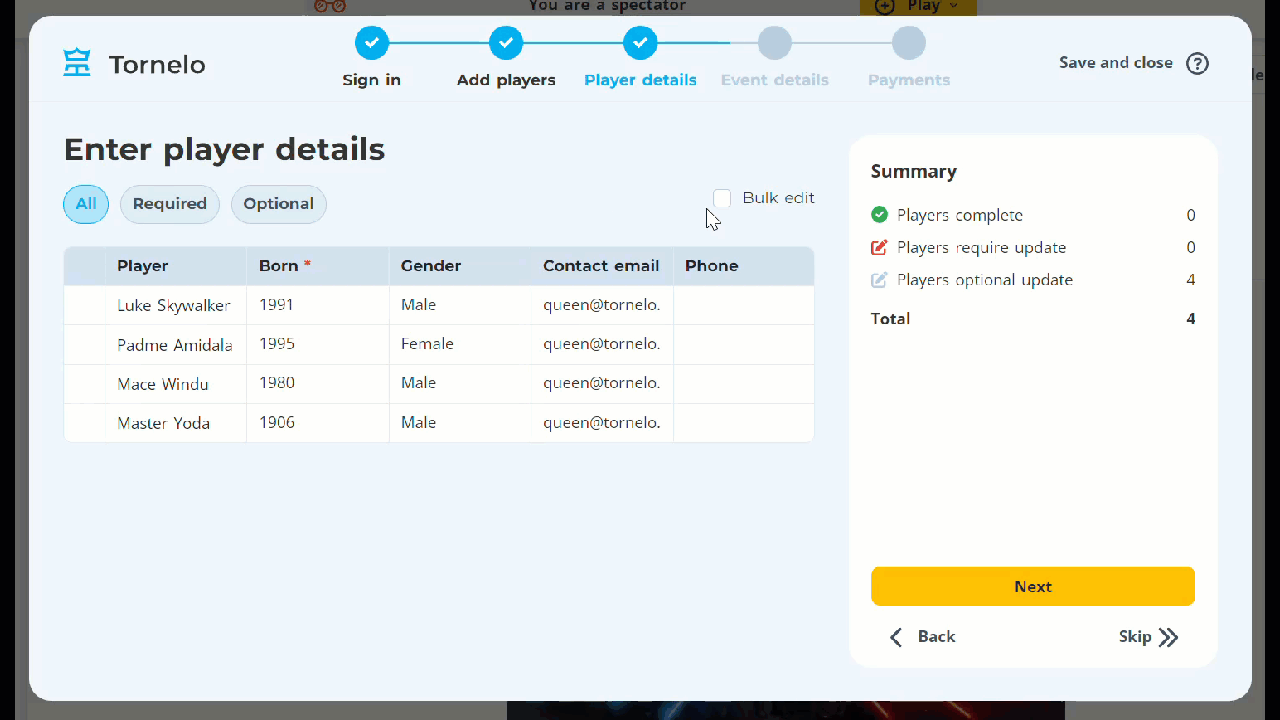
7. For team events – Create or join existing teams.
By clicking on Add team you can choose existing team from drop-down list. By typing in a name, you can create your own team or as many as you need to accommodate your players.
Managers can even create a PIN to prevent strangers from joining their team. If team is PIN protected you need to enter it in order to join the specific team.
Each team belongs to a specific Section. If you need to add the same team into multiple Sections, you have to create one for each of them.
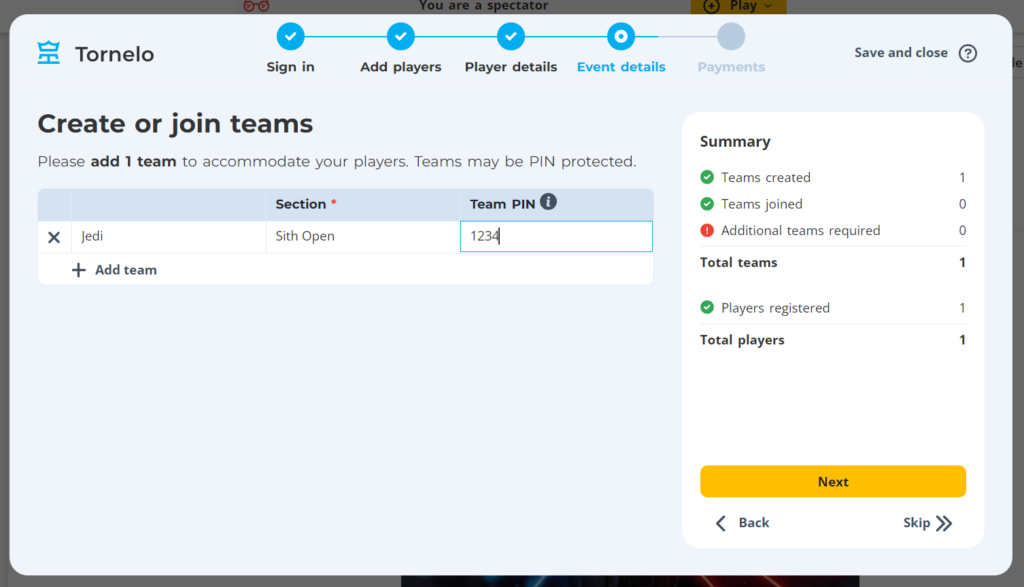
8. Assign your players into Teams or/and into Sections.
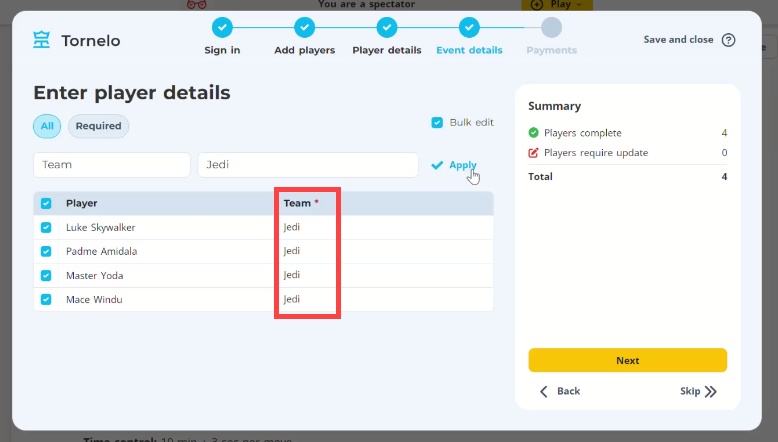
9. Review the entry fees. There may be multiple entry fees to choose from.
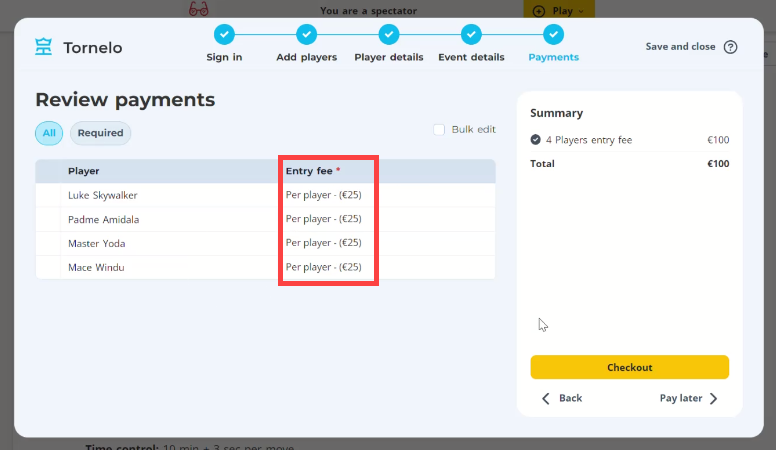
10. Proceed to Checkout and enter your payment details. Or click Pay later, if available.
11. Review your registraiton details in the Lobby.
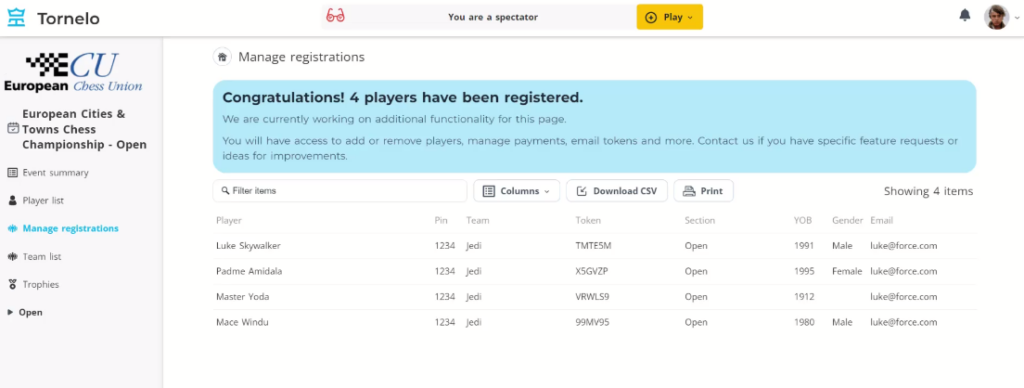
12. All done. For online Events make sure all your Players are able to Check-in.