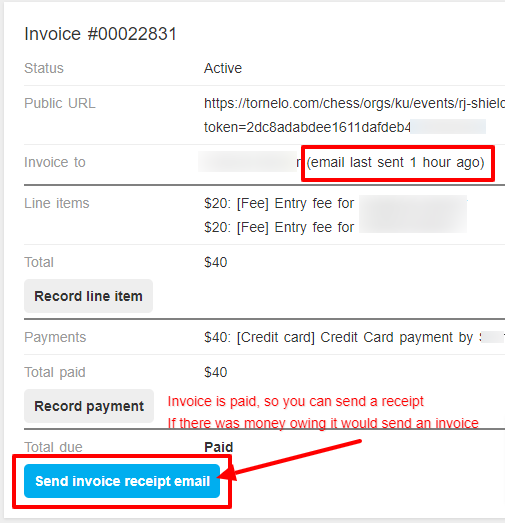Tornelo helps you manage the financial aspects of your Events through our simple Invoicing and payment system.
Collect entries
You must check the box Accept entries on the Tornelo website under the Online entries tab in your Event settings.
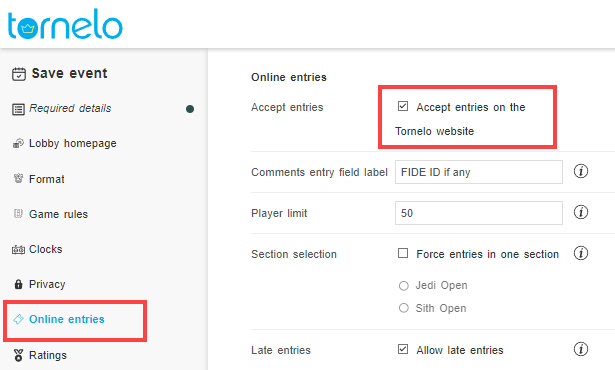
You can use Tornelo to collect entry fees during the player registration process. See more in this article. All payments received will be displayed on the Invoices.
On your player list you will see a Paid column. This can show:
- a green number (invoice is fully paid)
- a red number (money is owing)
- empty space – which shows no invoice has been created
Create an invoice
To create an invoice click on the 3 little dots and select the option Create invoice. You can do this both in the Player list and Start list.
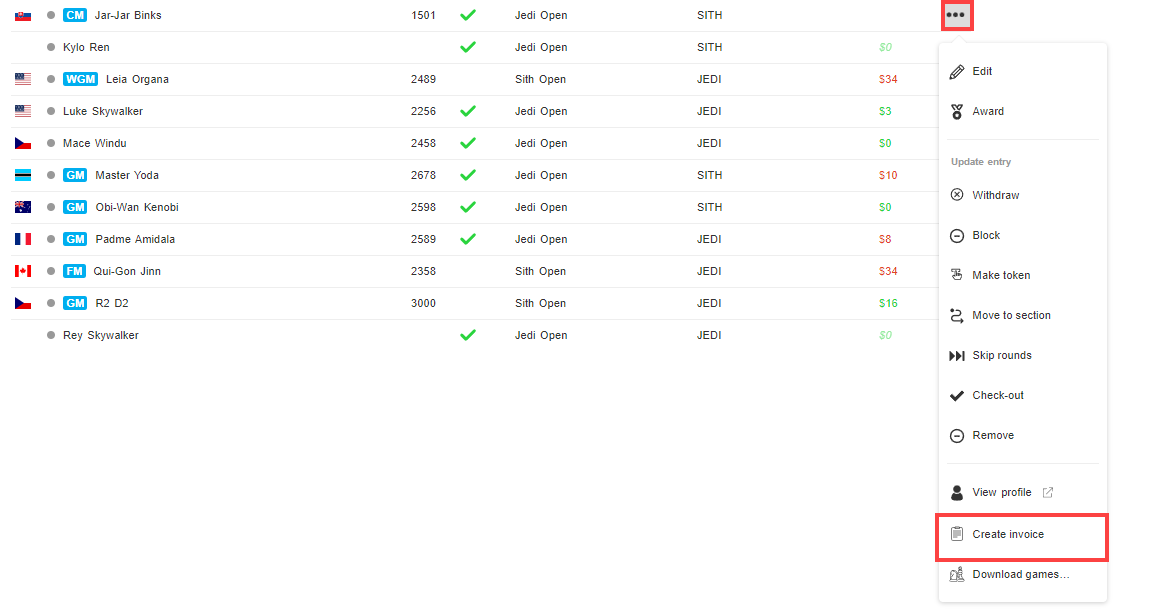
This will create a blank invoice for you to start adding items to. Select View invoice to navigate to the invoice.
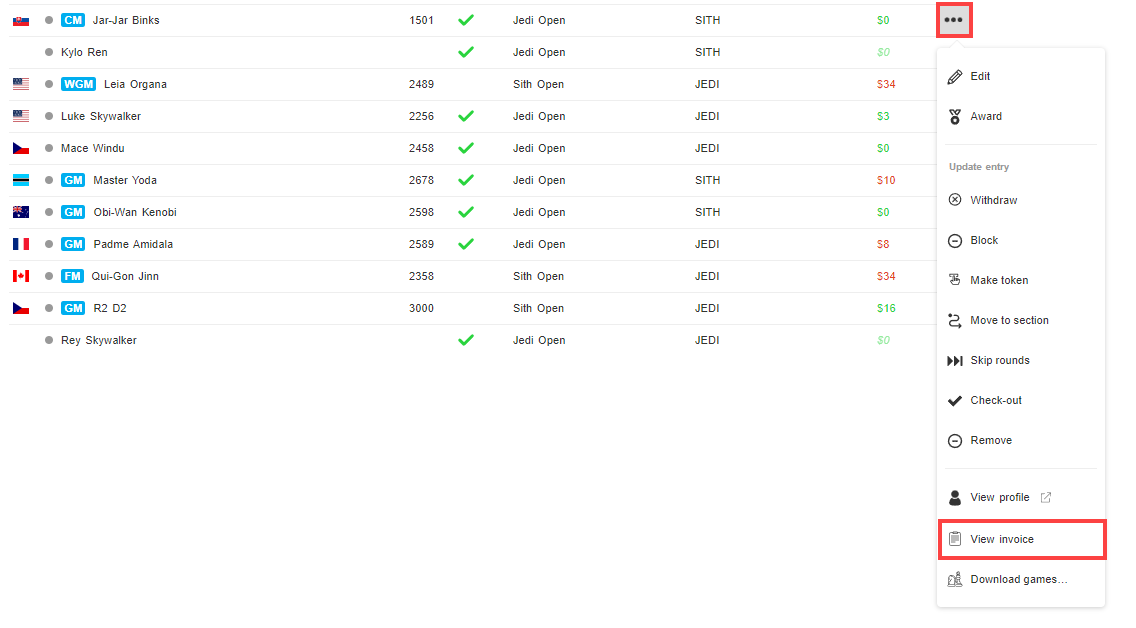
Your Invoice page has 4 sections.
The header with data about the invoice.
The Line items show the fees and charges or discounts applied
The Payments show any payments made or refunds given
The Grand total shows you or the user the amount due
If there is an amount due, there will be an option to enter credit-card details, use Google Pay or Apple Pay and make a payment.

Record line item
You can record a positive or negative amount.
A positive line item amount is a fee. It is the amount you want your customer to pay for something.
eg. $10 entry fee, $20 chess book, $50 club membership
A negative amount is called a credit. It is the discount you provide to your customer. It is NOT a payment. If you receive some money, do NOT enter it as a credit, you’ll record that as a payment.
You can select if the amount you are entering is a fee or a credit, enter an amount, and type a clear and concise description (remember, this might be read by someone other than you in the future, and they will need to understand why this line item was recorded).
Then click Save fee
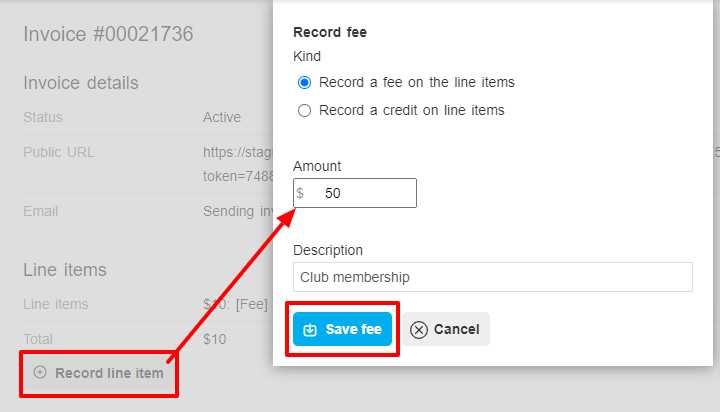
Record payment
You can record a positive or negative amount.
A positive line item amount is a payment. It is the amount of money you received from your customer.
eg. $10 cash, $20 check, $50 bank transfer
Do NOT use this payment field if you are giving a sibling discount, early bird discount or waiving someone’s entry fee. If you did not receive money, it is not a payment. A discount would be a Line item.
A negative amount is called an adjustment. It is the refund you gave to your customer. It is NOT a discount. If you take money out of your pocket or bank account then it should be recorded.
eg. You were given a $50 note, entered a $50 payment but then the customer found a smaller note and swapped it for a $20, you make a $30 adjustment.
You can select if the amount you are entering is a payment or adjustment, enter an amount, and type a clear and concise description (remember, this might be read by someone other than you in the future, and they will need to understand why this line item was recorded).
Then click Save payment
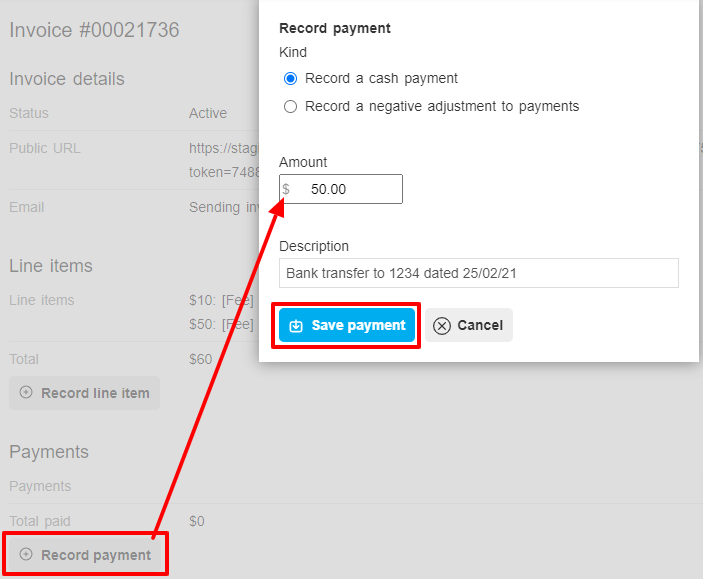
Now your invoice will show a Grand total. This is the amount your customer will pay automatically when they enter credit-card details or click Pay now.
You can send the invoice to anyone and ask them to pay it by copying the Public URL and sending it to someone. If someone follows that URL they will be able to make a payment, not only the User to whom the invoice is allocated.
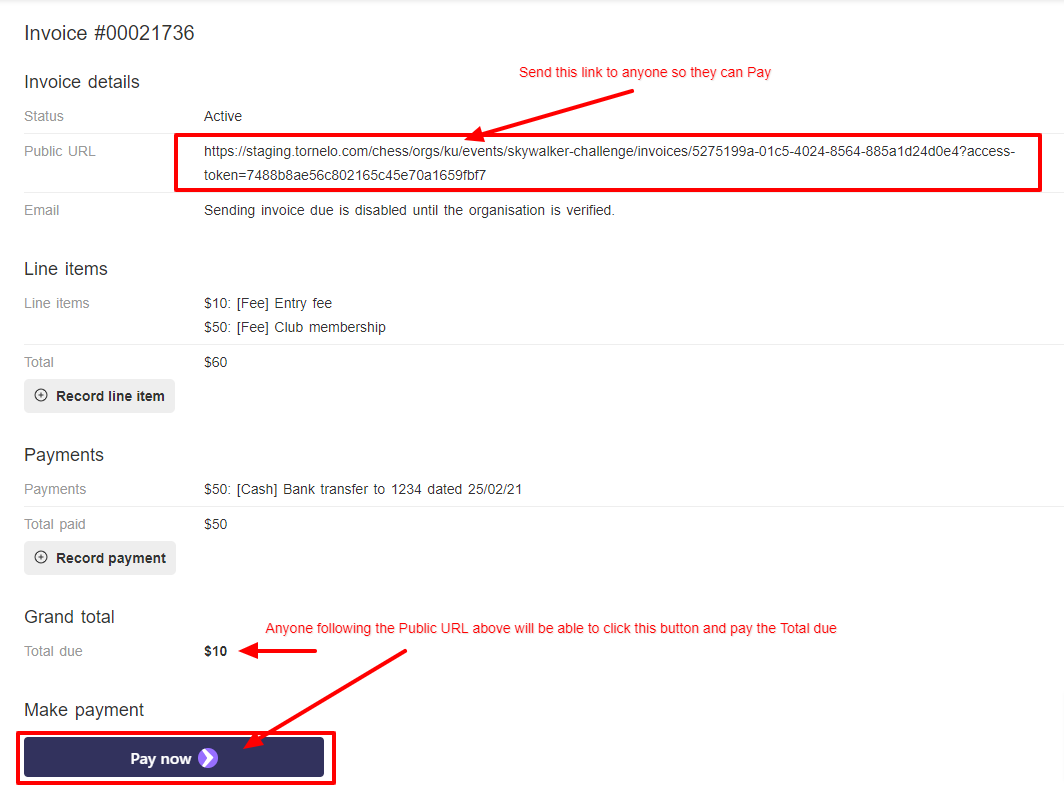
If verified, you may add the email address of a user to the invoice and use Tornelo to automatically send invoices to the customer.
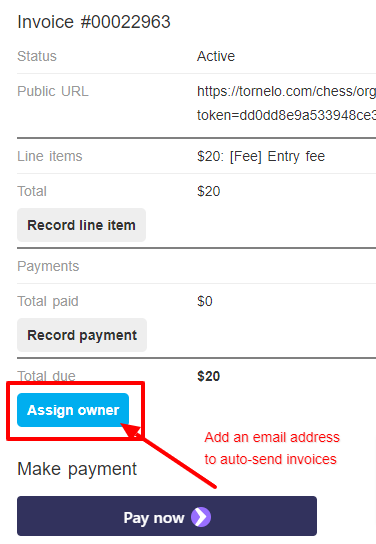
You can now Send invoices and receipts by email. And you’ll be able to keep track of when you sent the invoice.